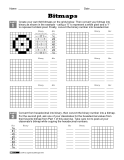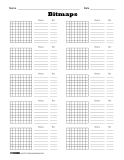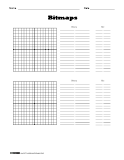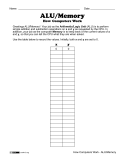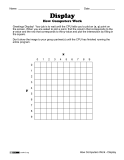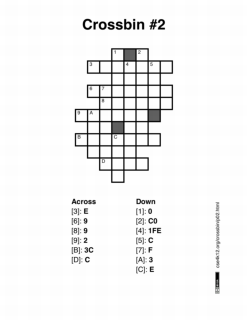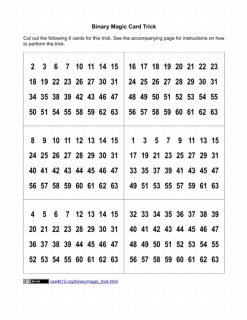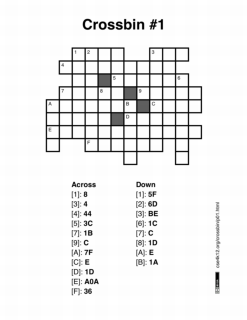Some notes on presentation:
This document presents the activity as a rough script. For this activity, you will be presenting information and directing the students as they act out the various parts of the internet.
You shouldn't just read from this script verbatim (since that will be rather dull), but you will probably want to have this printed out with you while you're presenting. Use a highlighter and mark key points so that you can find them easily while presenting.
Feel free to include additional information if you feel like it and accept questions and ad lib to follow the class interest. Throughout the script, there are a number of questions for the students that can be used to make the presentation more interactive.
The files for this part of the activity (routing tables and labels) can be downloaded from www.cse4k12.org/internet/how-internet-works.html.
Introduction
What is the internet? Basically, the internet is just an interconnected collection (a "network") of computers throughout the world. The interesting part of the internet is how the computers are connected with each other. It's easy to connect a small number of computers to each other, but the internet consists of millions of computers.
In order to understand how the internet works (i.e., how these millions of computers interact with each other), it's useful to start with a networking system that you're already (somewhat) familiar with and then compare that system to the internet.
So, let start with a discussion of the phone system.
(Note, we're talking about traditional landline phones here. Cellular phones are different beasts and we don't cover them.)
Phone system
Let's say you want to call someone on the telephone. What do you do?
You somehow get their phone number and dial it. Then the phone system finds the target phone and makes it ring.
This raises 2 questions:
- How do you know which number is associated with the person you want to call?
- How does the phone system use the number to find the target phone for that person?
(#1) So, how do you know the phone number?
Well, you ask someone. Either the person you want to call (if they're around), or a mutual friend (if there are any). You can also try the phone book, but people might be unlisted or listed under a different name (like their parent's name).
In addition, when using a phone book that covers an entire city, multiple people might have the same name - what do you do then? You may only know one person named “John Smith”, but there may be a dozen people with the same name in a single city. The phone system uses phone numbers instead of names to avoid this problem.
So, once you get the phone number, you probably write it in your personal address book so that you don't forget it. This address book provides a mapping from “name” to “phone number” for you. Once you write a number in your address book, you don't have to ask around or search for that number again.
ACTION (optional) : Show a small personal address book.
The point of showing this object is to emphasize that each person typically keeps track of a relatively small number of people/phone numbers. Larger phone books will be shown later for comparison.But what happens if the person moves and gets a new phone number? Well, if they remember, they tell you the new number. But if they don't contact you, then you will still have this old, obsolete number that no longer connects you to that person.
(This is a great way to discover if someone is still your friend ^_^)
(#2) How does the phone system connect calls?
Like most automated systems, the phone system works with numbers.
In this case, you give the telephone system the telephone number it needs to identify the target phone. It then uses this number to set a bunch of switches to make the complete connection.
The exact details of this routing are complex and have evolved considerably over time. In the early days of the phone system, there was a person who manually connected the calls using a plugboard. Nowadays, there are computerized systems that handle the connection automatically.
What we'll do here is present a greatly simplified system that is intended to give a general overview of how this switching works:
ACTION: Assign students and add labels to the nodes in the network graph:
1, 2, 3 : These are switches. No need for labels, but they should be referred to as switches during this part of the activity.
4 : Area code "206" – The next 3 are also switches, but it's convenient to refer to them as "area codes" or "local switches".
5 : Area code "212"
6 : Area code "425" – Only a label is needed here. No need to assign a student to this node since there is nothing for them to do.
7 : "you : (206) 555-1000"
8 : “neighbor : (206) 555-2000”
9 : "friend : (212) 555-3000”
You will need 9 students total: 8 students for the nodes (1-5 & 7-9) plus an additional student to act as a "runner" to help you make the phone connection.
Depending on how everyone is arranged, you may want to have the students sitting down at each node so that everyone can see what's going on. Have them stand up only when they are an active part of the demonstration.
Feel free to change the area codes and numbers, but make sure that you keep the labels consistent with the switching tables.Each of these nodes has a "switching table" that tells it how to connect phone calls. Simply look up the phone number in the table and it will tell you which link to connect the call to. There's a primary and a secondary column - we're only going to use the primary column for now.
ACTION: Hand out the printed switching tables to the students in nodes 1-5. Node 6 also has a switching table, but it is not used in this exercise so it can be placed on the ground by node 6. This table can be used to extend the exercise if desired.So, let's pretend that "you" are located in area code "206" and your phone number is "555-1000". If you want to call your neighbor at "555-2000" in the same area code, you simply dial your neighbor's phone number and your request is sent to the local phone company.
ACTION: Using a rope, have the "runner" student start from the "you" node and travel along the "Aa" link to the “206” switch. The rope should trail behind the runner so that it maintains a connection back to the "you" node. The student at the "you" node should pay out the rope as the runner walks away.When the phone company gets the request, it uses the phone number and the switching table to connect the call.
ACTION: The runner student should approach the "206" node and ask to be connected to "555-2000". The student at the "206" node should look up this number in the switching table and direct the runner down the "Bb" link.
The runner should give a part of the rope for the 206 node to hold and then continue down the "Bb" link. When the runner reaches the destination, the rope should form a connection from the start (“you”) to the end (“neighbor”) nodes through the “206” switch.

Even if you want to call your friend who lives far away in a different area code (212-555-3000), the process is the same: you simply dial the number. The "206" node recognizes that it needs to send this to a different area code when it looks at the switching table.
ACTION: Reset the rope from the previous part and have the runner go back to the "you" node.
Have the runner start again, this time asking to be connected to "(212) 555-3000". As before, have the rope trail out behind the runner and have each visited node hold onto the rope and let it slide through their hand.The "206" node directs the call down the "Dd" link to switch "1".
ACTION: For each of these connections, have the runner walk from the one node to the next along the path indicated by the switching table. As the runner gets to each node, they need to ask the node where to go next.Switch "1" directs the call down the "Ii" link to area code "212".
And the "212" node sends the call down the "Pp" link to the friend's phone.
ACTION: At this point the rope should run from "you" (node 7) to "friend" (node 9) going through area code "206" to switch "1" and area code "212".

But what happens if one of the links or if an entire switch goes away?
ACTION: Disable the "Dd" link by "cutting" it. You can actually cut the rope to be dramatic, but it suffices to simply pretend.What happens? You get "cut off" and the connection is dropped.
If you want, you can call back. And you might get the same connection path if the problem has been fixed. But if the problem has not yet been fixed, you'd like the call to be directed around the problem. For this reason, the switches typically have a primary/secondary path. If there's a problem with the primary path, it uses the secondary.
Let's assume that the problem has not been fixed. Now if you call back, you get a new path around the problem and your call will go through.
ACTION: Reset and start the call over again. Stand in the middle of the "Dd" link as a reminder that it is currently not working.Now when the "206" node tries to connect the call through the "Dd" link, it fails and it needs to rely on the secondary path "Ee" which leads to switch "2".
Switch "2" sends the call down "Gg" to switch "1".
Where it continues, as before, down the "Ii" link to area code "212" and then down the "Pp" link to the friend's phone.

Notice how the connection is directed around the damaged part of the network. What happens if there is more damage to the network, for example, if the "Gg" link is also disabled? What happens if the entire switch "1" is broken?
ACTION: Remove other links/switches and see how the phone connection is directed around the damage. Have the students experiment with damaging the network. Which nodes are critical to making the connection? How much damage can this network sustain and still be able to connect the phone call?So that is a (greatly) simplified view of how the phone system connects phone calls. But you may recall that the point of this activity is to demonstrate how the internet works, so we'll get to that in the next part.
[to be continued in Part III]